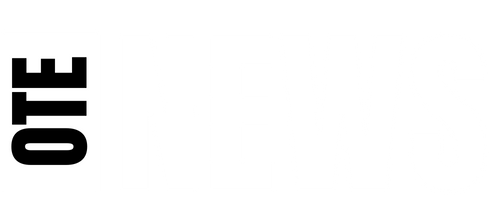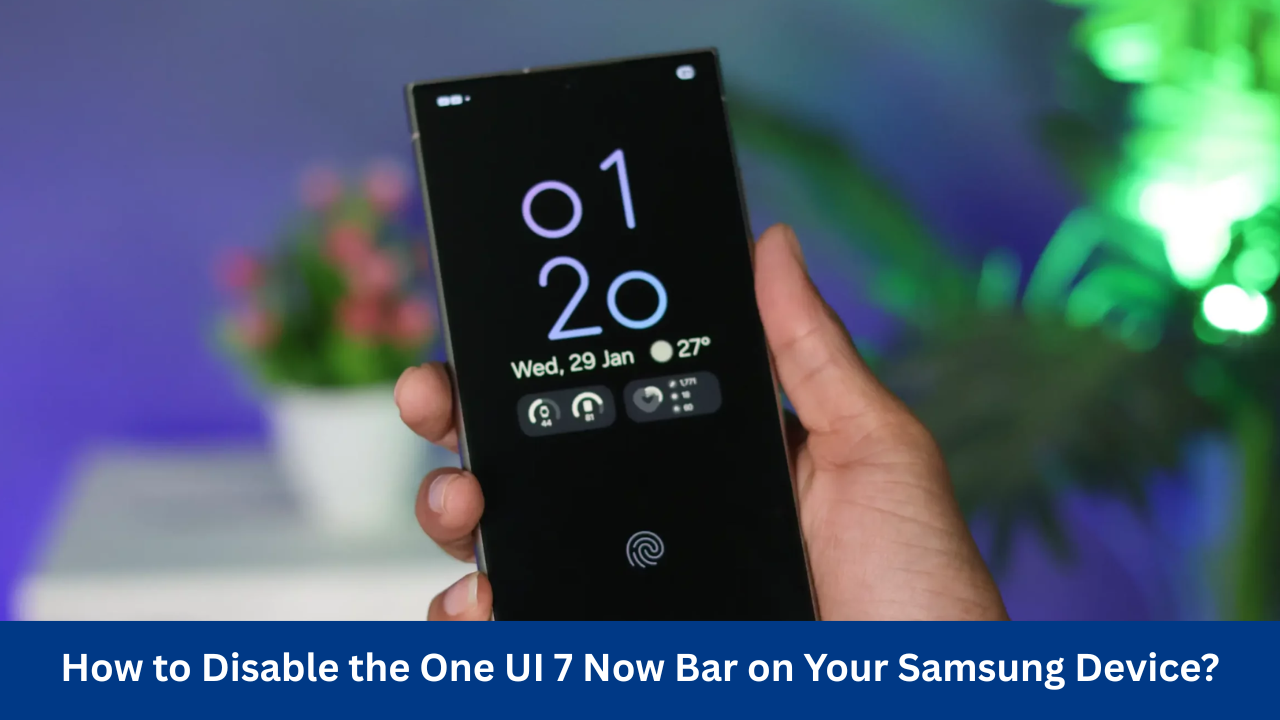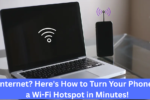Samsung’s One UI 7 update introduced several exciting features, and one of the most noticeable changes is the addition of the Now Bar. This new UI element is designed to provide quick and easy access to notifications, multimedia controls, and other important information, all from your Samsung Galaxy phone or tablet’s Always On Display (AOD), lock screen, and status bar. The Now Bar aims to streamline your interaction with your device, providing a more dynamic and interactive experience.
While many users appreciate the functionality of the Now Bar, others may find it distracting or unnecessary. If you fall into the latter group, there’s no need to worry! Thankfully, Samsung offers options to disable the Now Bar entirely or remove it from specific sections of the interface. In this article, we’ll walk you through everything you need to know about disabling the Now Bar on your Samsung Galaxy device running One UI 7.
What Is the Now Bar?
Before diving into how to turn it off, it’s important to understand what the Now Bar actually is and how it works. The Now Bar is a pill-shaped element located in the Always On Display, lock screen, and status bar of your device. It dynamically displays important information like notifications, the current time, media playback controls, and more. By offering these features at a glance, it aims to enhance your interaction with your phone or tablet.
However, for some users, the Now Bar may seem unnecessary or too intrusive, especially if you prefer a cleaner and simpler interface. Thankfully, Samsung gives users the flexibility to customize this feature to their liking.
How to Disable the Now Bar on the Always On Display
If you find the Now Bar distracting on the Always On Display (AOD), but still want it to appear on the lock screen and status bar, you can easily disable it on the AOD without affecting its functionality elsewhere.
Here are the steps to remove the Now Bar from the AOD:
- Open Settings: Start by opening the Settings app on your Samsung Galaxy phone or tablet.
- Navigate to Lock Screen and AOD: Scroll down and tap on the Lock Screen and AOD section.
- Tap on Always On Display: Under the Lock Screen and AOD section, tap on Always On Display (ensure that you tap on the text, not the ON/OFF toggle).
- Disable the Now Bar: In the Always On Display settings, you’ll see an option called Show Now Bar. Simply toggle it OFF.
By following these steps, you will have successfully removed the Now Bar from the AOD while still keeping it active on your lock screen and status bar. If you find that the Now Bar is still too much, you can take further steps to disable it entirely.
How to Disable the Now Bar Completely
While turning off the Now Bar on the Always On Display (AOD) is simple, removing it entirely from your Samsung Galaxy device requires a bit more effort. Unfortunately, there is no single toggle that allows you to disable the Now Bar across all areas (AOD, lock screen, and status bar) at once. Instead, you’ll need to manually turn off the live notifications that appear in the Now Bar.
Here’s how to remove the Now Bar completely from your device:
- Open Settings: Start by opening the Settings app on your device.
- Go to Lock Screen and AOD: Scroll down and tap on Lock Screen and AOD.
- Tap on Now Bar: Next, tap on Now Bar to open its settings.
- View More Notifications: You will now see a list of Live Notifications that appear in the Now Bar. Tap on View More to expand the list of categories.
- Turn Off Each Notification Category: To completely disable the Now Bar, you’ll need to turn off each live notification category by toggling the switch to OFF for each one.
By following these steps, you’ll disable the Now Bar in all areas of the device, including the AOD, lock screen, and status bar. While it may seem tedious to turn off each live notification individually, this is currently the only way to remove the Now Bar completely.
Understanding the Limitations of the Now Bar Settings
It’s worth noting that, as of now, there is no separate setting to independently disable the Now Bar on the lock screen and status bar. These two areas appear to be co-dependent, meaning that turning off the Now Bar on one of them will also affect the other.

In other words, if you disable the Now Bar on the Always On Display (AOD), it will still appear on the lock screen and status bar unless you manually turn off live notifications. The lack of independent control for these two areas may be a limitation for some users who prefer a more customised experience.
The Possibility of Future Updates
While the Now Bar functionality is a welcome addition for many users, there’s always room for improvement. As of the current One UI 7 update, users can disable the Now Bar on the AOD, lock screen, and status bar, but there is no universal toggle to do so across all sections simultaneously. Samsung has yet to release a version of One UI 7 that allows for more granular control over the Now Bar settings.
That being said, it’s possible that future updates to One UI 8 could address these limitations. One UI 8 is still in the early stages of development, and the version we tested didn’t include many of the features that Samsung is likely to add in the coming months. Samsung has a history of refining its UI and adding new features based on user feedback, so we could likely see improvements to the Now Bar settings in the upcoming One UI 8 update.
Alternatives to the Now Bar
If you’ve disabled the Now Bar and are looking for other ways to enhance your Samsung Galaxy device’s interface, there are several alternatives you can explore. Samsung offers a range of customisation options, allowing users to personalise their devices to suit their needs.
For example, you can customize your Always On Display by selecting the clock style, adding notifications, and choosing which apps you want quick access to. Similarly, you can personalize your lock screen with widgets, wallpapers, and other elements to make it more useful and visually appealing.
If you want a cleaner, less cluttered interface, you can also explore third-party apps that offer more control over your device’s home screen, lock screen, and status bar. There are plenty of apps available in the Google Play Store that can help you customize your device’s look and feel.
Conclusion
The One UI 7 Now Bar is a useful feature that enhances the way you interact with your Samsung Galaxy device. It provides quick access to notifications, multimedia controls, and other important information. However, if you find that the Now Bar is too intrusive or not as useful as you expected, you can easily turn it off.
By following the steps outlined in this article, you can remove the Now Bar from the Always On Display, lock screen, and status bar based on your preferences. While there’s no single toggle to disable it across all sections at once, you can manually turn off live notifications to achieve this goal.
If you’re hoping for more granular control over the Now Bar in the future, keep an eye out for updates to One UI. Samsung is known for refining its software and adding new features, so there’s a good chance that One UI 8 will bring more customization options.
Ultimately, whether you choose to keep the Now Bar or disable it entirely, the flexibility is there for you to tailor your Samsung Galaxy device to your liking.

Deepak Grover is a dedicated content writer at OTE News, specializing in government affairs, public policy, and current events. With a keen eye for detail and a passion for factual reporting, he ensures readers receive accurate and insightful news. Deepak holds a degree in Political Science and has experience in research-driven journalism.
When not writing, he enjoys reading historical books, exploring hiking trails, and staying updated with global political trends. His commitment to ethical journalism makes him a trusted voice at OTE News.